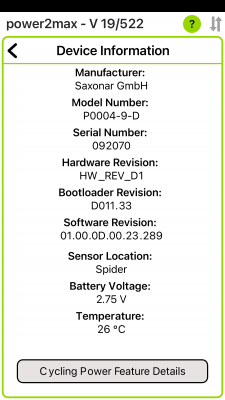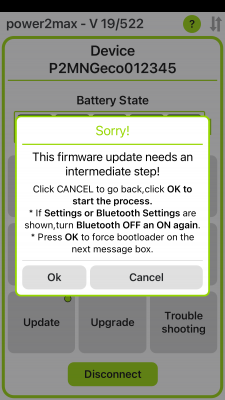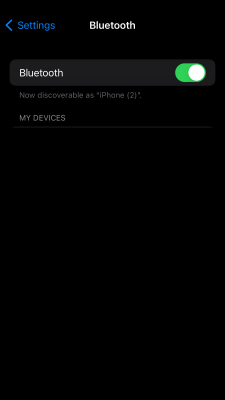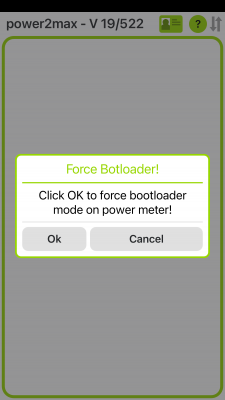You need help with the firmware update of your powermeter?
In this article, you will find solutions for any issues occuring during the process.
Table Of Contents
New App Version 20/525 for iOS and Android
- New app update available for iOS and Android 20/525 (fixed all firmware update issues) / iOS Appstore / Android at the moment only from this website
Known update issues with our app version 19/522
- All Huawei/Honor smartphones have a general update problem (breaking up after step 1)
- Old firmware versions (released 2017) on the powermeter have also an issue with all Android and iOS devices (breaking up after step 1)
- Old firmware versions (released 2018) need one additional step to install the latest firmware via any iOS devices
Huawei/Honar
- If you are using an Huawei/Honor smartphone with our current app version 19/522 you will get following issue after step 1
- At the moment you can only fix that issue with our new app version 20/525 »click here for download«
- Before you can install the previous version of our app please delete our current power2max app
- Use the download link and install our previous app version on your smartphone
- If you get an error message, please download the power2max_20_525.apk file on your PC/MAC
- Connect your smartphone with your PC/MAC and drag & drop the file directly onto your smartphone
- Select the power2max_20_525.apk file on your smartphone and install our previous app version
- Connect the app to your powermeter and update the firmware of the powermeter
Android
- At the moment you can only fix that issue with our new app version 20/525 »click here for download«
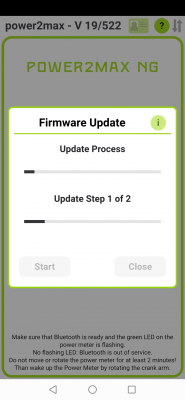
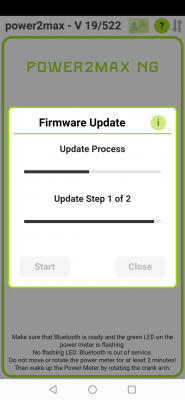
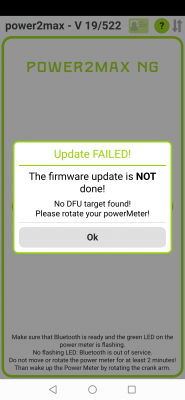
- Before you can install the new version of our app please delete our current power2max app
- Use the download link and install our new app version on your smartphone
- If you got an error message, please download the power2max_20_525.apk file on your PC/MAC
- Connect your smartphone with your PC/MAC and drag & drop the file directly onto your smartphone
- Select the power2max_20_525.apk file on your smartphone and install our previous app version
- Connect the app to your powermeter and update the firmware of the powermeter
iOS
-
If the firmware update is to old, the process will stop after step 1.
In this case please use our beta app version for iOS by using following link »click here«